学会用 Tensorflow 自带的 tensorboard 去可视化我们所建造出来的神经网络是一个很好的学习理解方式.
用最直观的流程图告诉你, 你的神经网络是长怎样,有助于你发现编程中间的问题和疑问.
效果
这次我们会介绍如何可视化神经网络。因为很多时候我们都是做好了一个神经网络,但是没有一个图像可以展示给大家看。
TensorFlow 的可视化工具 Tensorboard : 通过使用这个工具我们可以很直观的看到整个神经网络的结构、框架。
今天要显示的神经网络差不多是这样子的
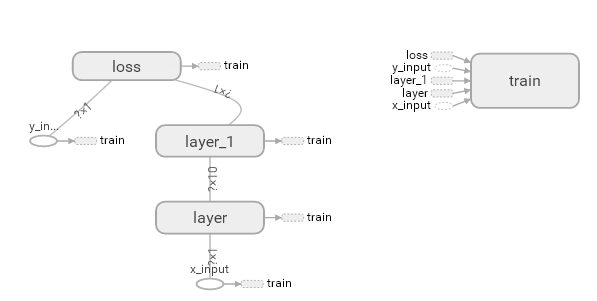
同时我们也可以展开看每个layer中的一些具体的结构:
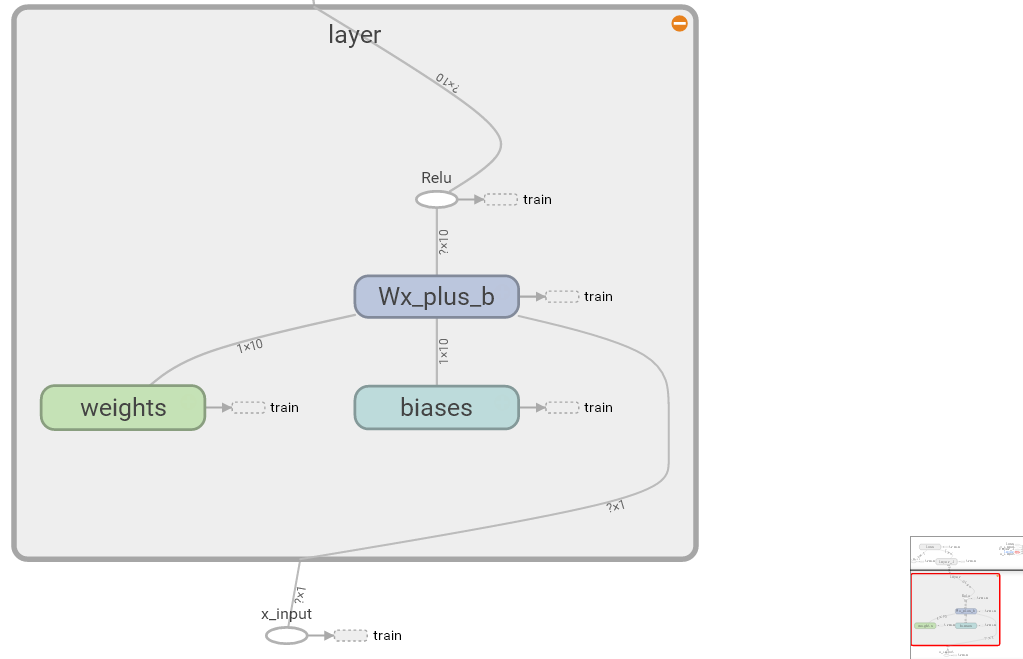
好,通过阅读代码和之前的图片我们大概知道了此处是有:
- 一个输入层(inputs)
- 一个隐含层(layer)
- 一个输出层(output)
现在可以看看如何进行可视化.
搭建图纸
首先从 Input 开始:
1 | # define placeholder for inputs to network |
对于 input 我们进行如下修改: 首先,可以为xs指定名称为x_in, ys 同样。 :
1 | xs= tf.placeholder(tf.float32, [None, 1],name='x_in') |
这里指定的名称将来会在可视化的图层 inputs 中显示出来
使用 with tf.name_scope('inputs') 可以将 xs 和 ys 包含进来,形成一个大的图层,图层的名字就是 with tf.name_scope() 方法里的参数
1 | with tf.name_scope('inputs'): |
接下来开始编辑 layer , 请看编辑前的程序片段 :
1 | def add_layer(inputs, in_size, out_size, activation_function=None): |
2.1 编辑后 add_layer
编辑后, 这里的名字应该叫 layer, 下面是编辑后的:
1 | def add_layer(inputs, in_size, out_size, activation_function=None): |
在定义完大的框架layer之后,同时也需要定义每一个’框架‘里面的小部件:(Weights biases 和 activation function): 现在现对 Weights 定义: 定义的方法同上,可以使用tf.name.scope() 方法,同时也可以在 Weights 中指定名称 W 。 即为:
接着继续定义 biases , 定义方式同上。
activation_function 的话,可以暂时忽略。因为当你自己选择用 tensorflow 中的激励函数(activation function)的时候,tensorflow会默认添加名称。 最终,layer形式如下:
1 | def add_layer(inputs, in_size, out_size, activation_function=None): |
效果如下:(有没有看见刚才定义 layer 里面的“内部构件”呢?)
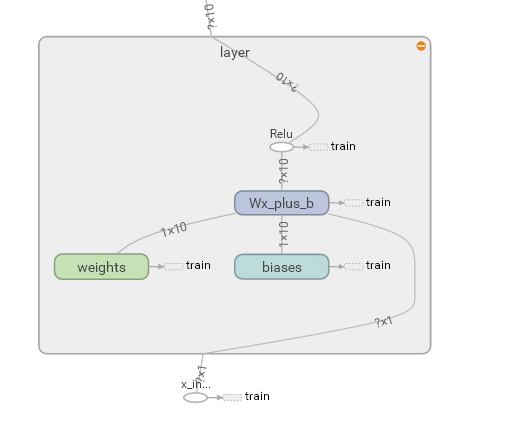
最后编辑 loss 部分:将 with tf.name_scope() 添加在 loss 上方,并为它起名为 loss
1 | # the error between prediciton and real data |
这句话就是“绘制” loss 了, 如下:
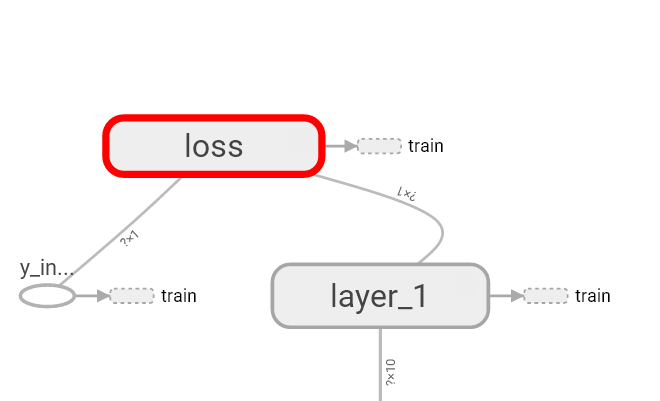
使用 with tf.name_scope() 再次对 train_step 部分进行编辑, 如下:
1 | with tf.name_scope('train'): |
我们需要使用 tf.summary.FileWriter() 将上面‘绘画’出的图保存到一个目录中,以方便后期在浏览器中可以浏览。 这个方法中的第二个参数需要使用 sess.graph , 因此我们需要把这句话放在获取 session 的后面。 这里的 graph 是将前面定义的框架信息收集起来,然后放在 logs/ 目录下面。
1 | sess = tf.Session() # get session |
最后在你的terminal(终端)中 ,使用以下命令
1 | tensorboard --logdir logs |
同时将终端中输出的网址复制到浏览器中,便可以看到之前定义的视图框架了。
tensorboard 还有很多其他的参数,希望大家可以多多了解, 可以使用 tensorboard --help 查看tensorboard的详细参数 最终的全部代码在这里
可能会遇到的问题
(1) 与 Tensorboard 兼容的浏览器是 “Google Chrome”. 使用其他的浏览器不保证所有内容都能正常显示.
(2) 请使用 http://localhost:6006, 大多数朋友都是这个问题.
(3) 请确保你的 tensorboard 指令是在你的 logs 文件根目录执行的. 如果在其他目录下, 比如 Desktop 等, 可能不会成功看到图. 比如在下面这个目录, 你要 cd 到 project 这个地方执行 /project > tensorboard --logdir logs
1 | - project |
有的朋友使用 anaconda 下的 python3.5 的虚拟环境, 如果你输入 tensorboard 的指令, 出现报错:
"tensorboard" is not recognized as an internal or external command...解决方法的关键就是需要激活TensorFlow. 管理员模式打开 Anaconda Prompt, 输入 activate tensorflow, 接着按照上面的流程执行 tensorboard 指令.






Checking if Disqus is accessible...